Post by Kalibear Collins on Apr 19, 2014 1:35:25 GMT
Hey Everybody! I just wanted to show you around your profile. If you have any questions about viewing your profile, please feel free to post them in this thread. Thanks!
Firstly, to get to your profile, click the "Profile Tab" under the heading picture up top:
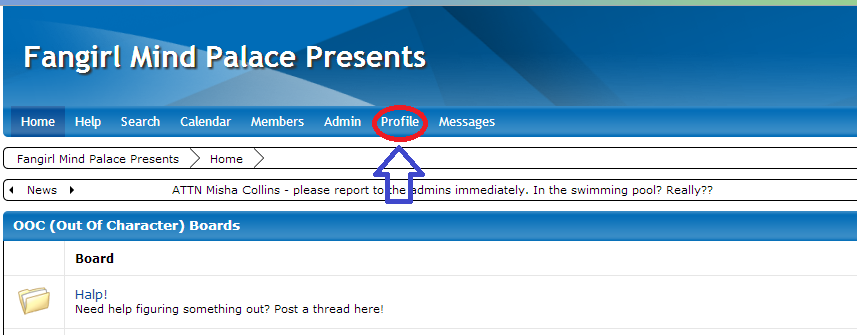
This is your profile. It is what everyone sees when they click your name. The first tab is the Summary.
The first tab you see is the Summary page:
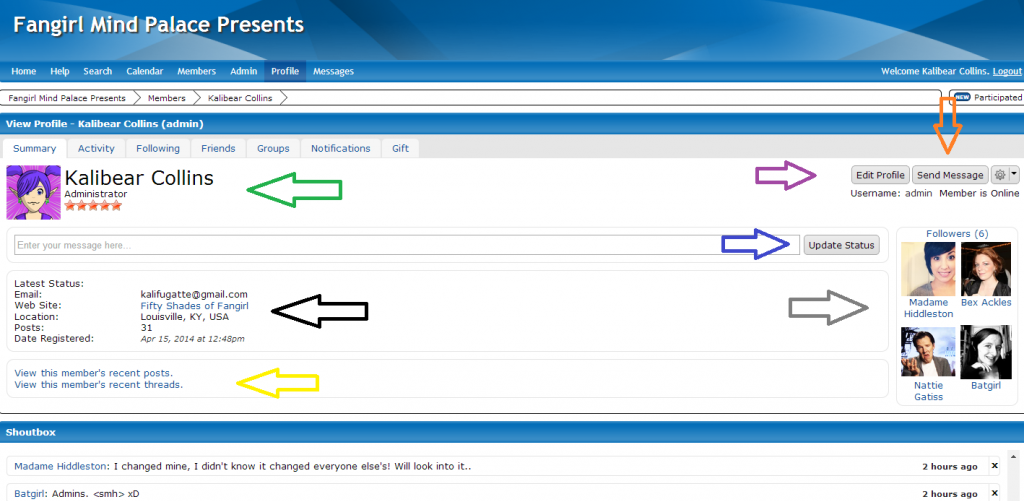
The green is pointing at your name, avatar display, and member rank. Administrators (now) have 5 purple stars, Global Moderators have 5 teal stars, and Moderators have 5 black stars. New Members (under 50 forum posts) have 1 red star, Junior Members (50-99 posts) have 2 blue stars, Full Members (100-249) posts have 3 green stars, Senior Members (250-499 posts) have 4 silver stars, and Epic Members (500 posts and above) have 5 gold stars.
The black arrow is pointing at your public information. For all the world to see is your latest status, e-mail, website, location, posts, and the date you registered. If you don't want anyone seeing these things, don't fill them out. Underneath here, you may also list your social networks like Facebook and Twitter.
The yellow arrow point to a link to your most recent posts and threads.
The purple arrow points to where you can click to edit your profile. There will be an entire thread on this later, so ignore it for now.
The orange arrow points to the button to click to send a message. If you are on someone else's profile, this where you would click to send them a message.
The blue arrow shows where to update your status. Type your status on the line next to the button and then click Update Status. It will show below your name on forum posts.
The grey arrow shows where you can see a list of all the people currently following you and who you are following.
The next tab we have is the Avitvity tab:
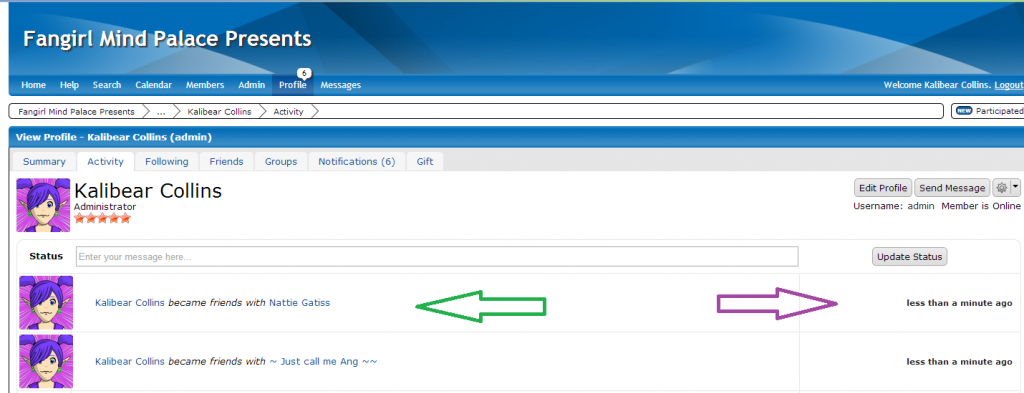
In this section you and everyone else can see all your activity as represented by the green arrow and the time in which this activity took place, as represented by the purple arrow.
The next tab is the Following tab:
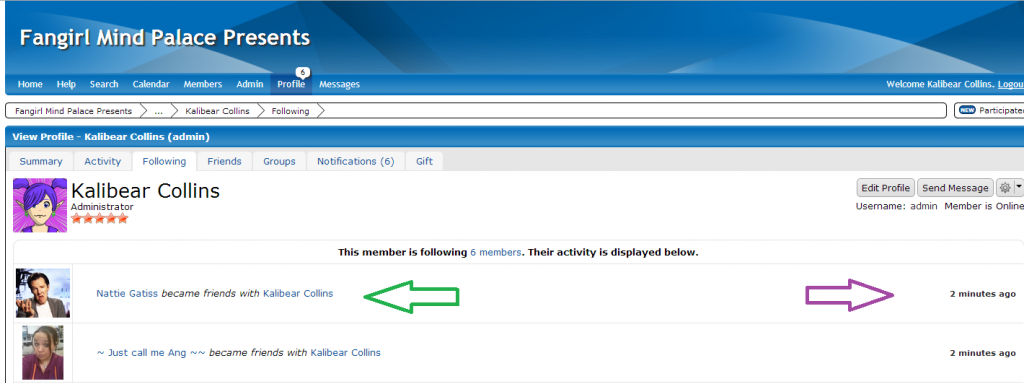
In this picture, the green arrow indicates the person that you are following and their activity and the purple arrow displays the time they accomplished that activity.
The next tab is the Friends tab:
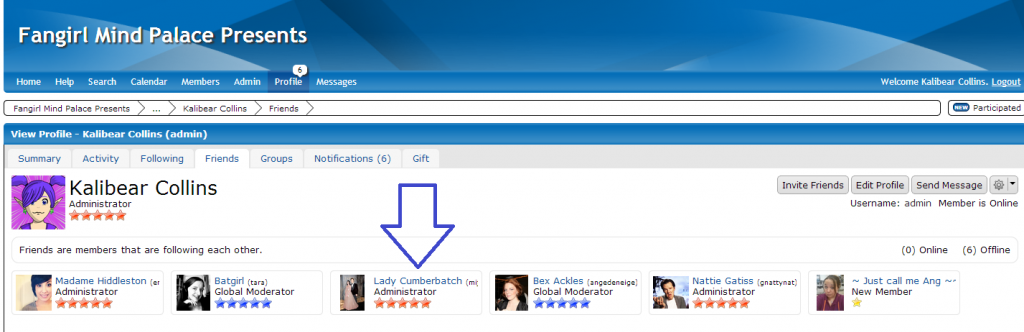
As the blue arrow shows, this is were your friends list is displayed. In order to be friends with someone, you have to follow them first, and they follow you back.
Next tab is Groups:
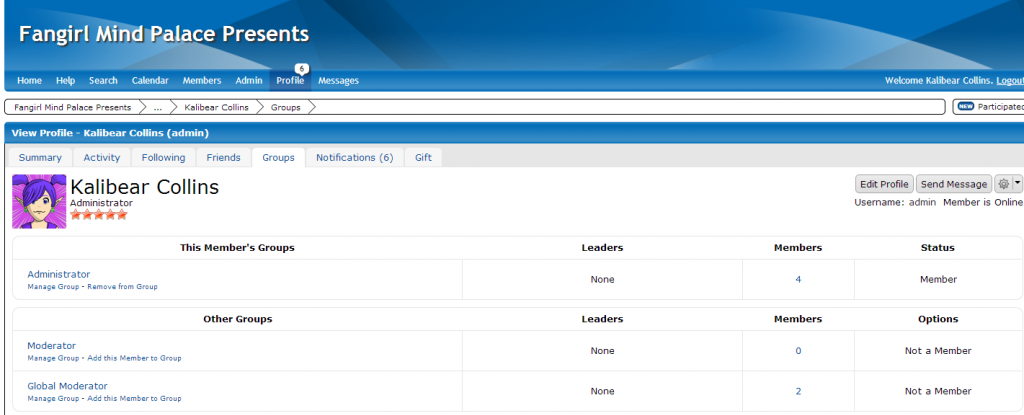
This page just displays which groups you are in and lists all other groups. You can click on the links and find out the names of each person in each group. It's a good way to get hold of an admin or mod if needed!
The last tab on the profile is the Gift tab:
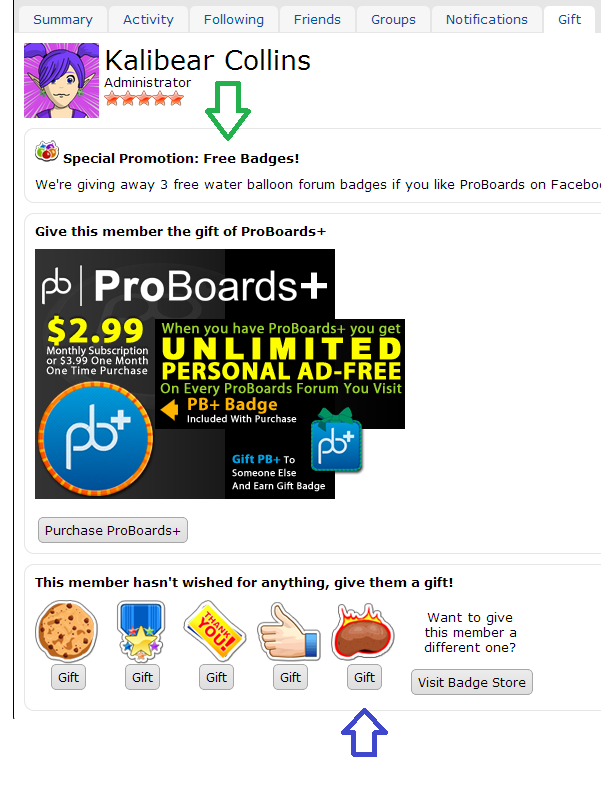
THIS is Proboards' (the host of our forums) "Gimme money!" tab. As the green arrow shows, you can go like them on Facebook and fill out a small form to receive 3 water balloons you can throw at people for free. But all the badges at the bottom where the blue arrow points are badges you must pay for before giving them to someone. Also, in the middle of the page there is a plug for Proboards. Nothing on this site is necessary to purchase. If you have a few bucks to throw to Proboards, I'll give my own plug now by saying they are the easiest, simplest, and most organized free forums that I've ever had the pleasure of working with!
This concludes the Profile Guide. I will try and get a post up soon on a Profile Editing Tutorial.
Firstly, to get to your profile, click the "Profile Tab" under the heading picture up top:
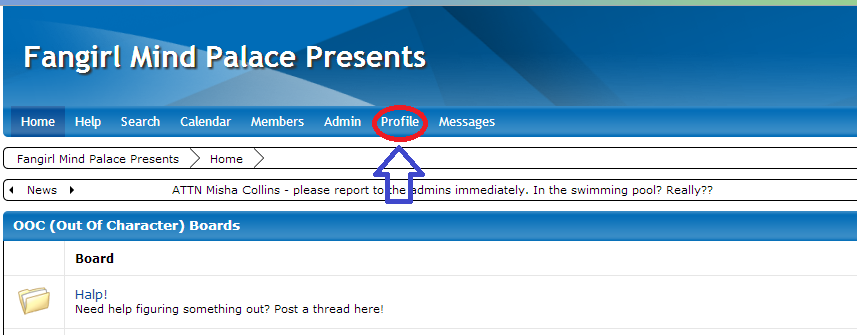
This is your profile. It is what everyone sees when they click your name. The first tab is the Summary.
The first tab you see is the Summary page:
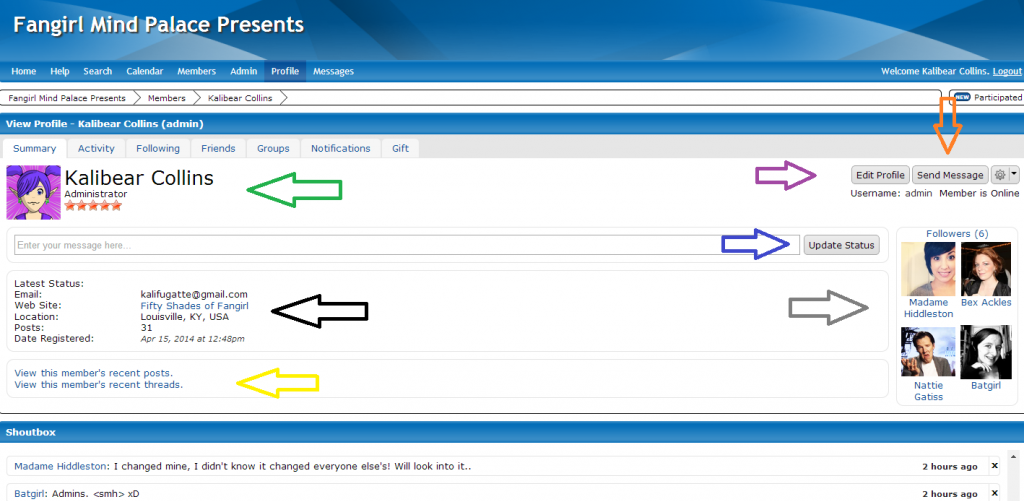
The green is pointing at your name, avatar display, and member rank. Administrators (now) have 5 purple stars, Global Moderators have 5 teal stars, and Moderators have 5 black stars. New Members (under 50 forum posts) have 1 red star, Junior Members (50-99 posts) have 2 blue stars, Full Members (100-249) posts have 3 green stars, Senior Members (250-499 posts) have 4 silver stars, and Epic Members (500 posts and above) have 5 gold stars.
The black arrow is pointing at your public information. For all the world to see is your latest status, e-mail, website, location, posts, and the date you registered. If you don't want anyone seeing these things, don't fill them out. Underneath here, you may also list your social networks like Facebook and Twitter.
The yellow arrow point to a link to your most recent posts and threads.
The purple arrow points to where you can click to edit your profile. There will be an entire thread on this later, so ignore it for now.
The orange arrow points to the button to click to send a message. If you are on someone else's profile, this where you would click to send them a message.
The blue arrow shows where to update your status. Type your status on the line next to the button and then click Update Status. It will show below your name on forum posts.
The grey arrow shows where you can see a list of all the people currently following you and who you are following.
The next tab we have is the Avitvity tab:
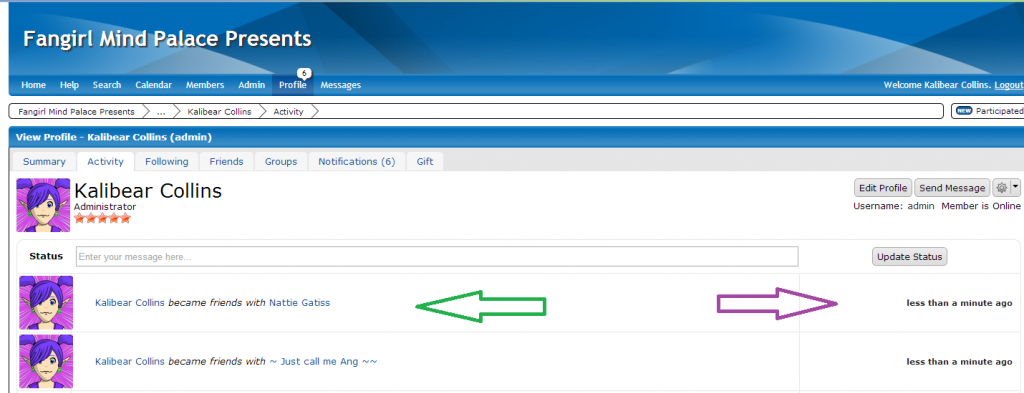
In this section you and everyone else can see all your activity as represented by the green arrow and the time in which this activity took place, as represented by the purple arrow.
The next tab is the Following tab:
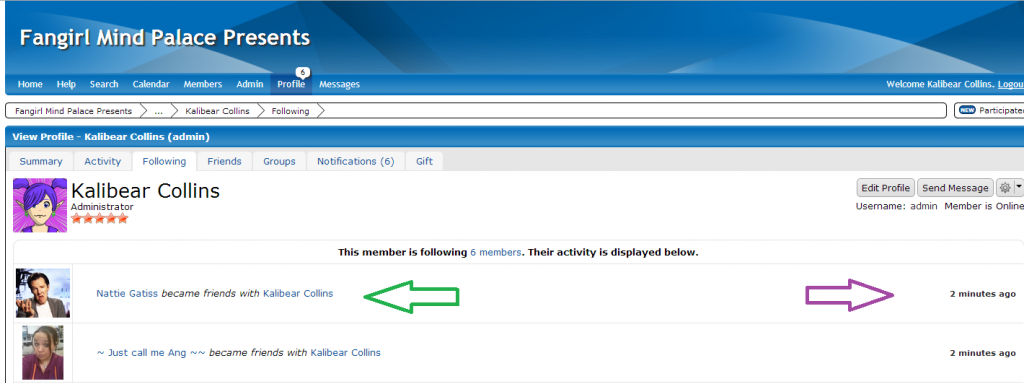
In this picture, the green arrow indicates the person that you are following and their activity and the purple arrow displays the time they accomplished that activity.
The next tab is the Friends tab:
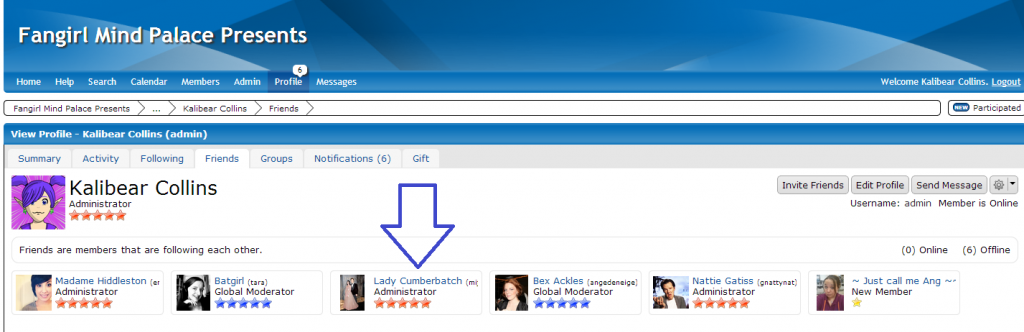
As the blue arrow shows, this is were your friends list is displayed. In order to be friends with someone, you have to follow them first, and they follow you back.
Next tab is Groups:
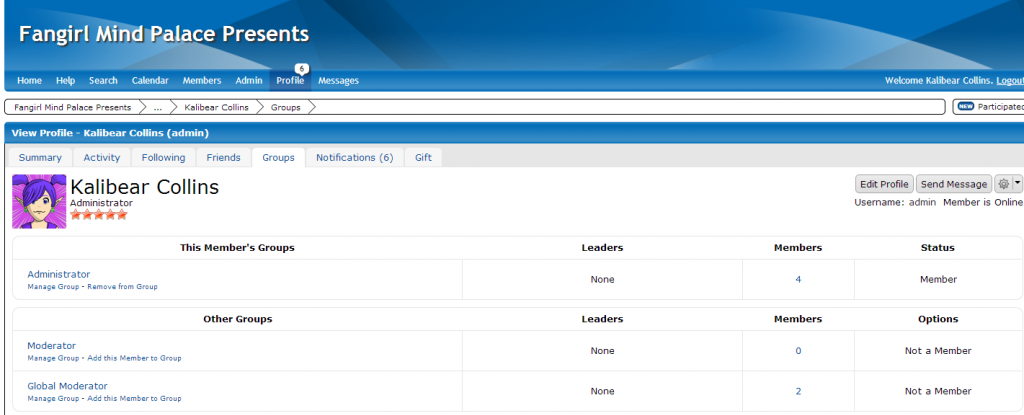
This page just displays which groups you are in and lists all other groups. You can click on the links and find out the names of each person in each group. It's a good way to get hold of an admin or mod if needed!
The last tab on the profile is the Gift tab:
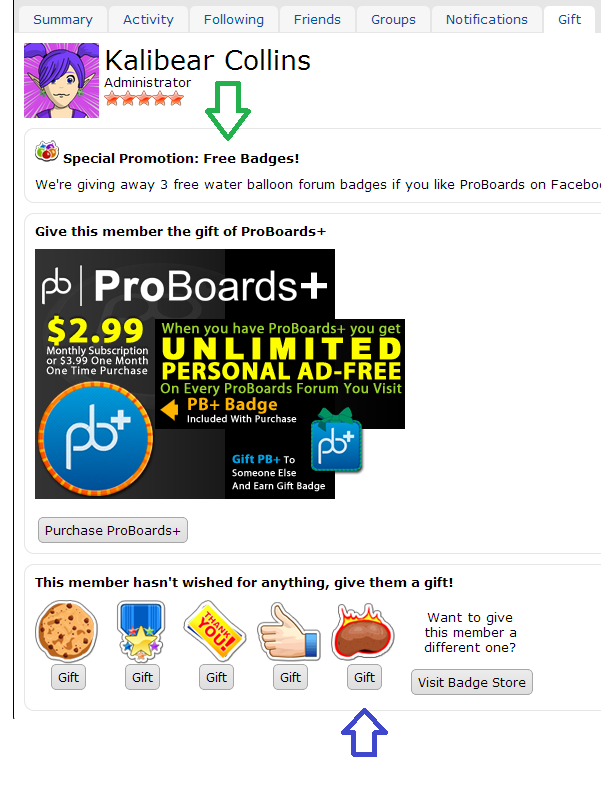
THIS is Proboards' (the host of our forums) "Gimme money!" tab. As the green arrow shows, you can go like them on Facebook and fill out a small form to receive 3 water balloons you can throw at people for free. But all the badges at the bottom where the blue arrow points are badges you must pay for before giving them to someone. Also, in the middle of the page there is a plug for Proboards. Nothing on this site is necessary to purchase. If you have a few bucks to throw to Proboards, I'll give my own plug now by saying they are the easiest, simplest, and most organized free forums that I've ever had the pleasure of working with!
This concludes the Profile Guide. I will try and get a post up soon on a Profile Editing Tutorial.






 ♥
♥
